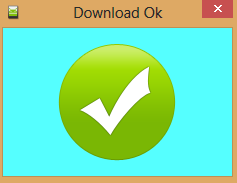Prerequisites
Step 1: Flashing stock or custom firmware on your device will wipe out all your personal data. So, take a complete backup of your Android device data before following the instructions given here.
Step 2: Make sure that your device has a MediaTek chipset as this tutorial will only work for MediaTek devices.
Step 3: Ensure that your device has atleast 50-60% battery backup before getting started with this tutorial.
Once you have finished all these prerequisites, you can move on to the flashing instructions given below.
Tutorial To Flash Stock ROM Firmware Using SP Flash Tool
Step 1: To get started, download SP flash tool compressed file (Smart Phone Flash Tool) and extract it on your computer.
Step 2: Next, download stock ROM firmware file of your Android device and extract it to a folder on your computer. You will find the Android scatter file after extracting.
Step 3: Now switch off your Android smartphone or tablet and remove the battery from the device (if it is removable).
Step 4: Next, go to the extracted folder in Step 1 and click “Flash_tool.exe” to launch SP flash tool.
Step 5: Now in the SP Flash tool window, click on “Download” tab.
Step 6: Next, in the download tab click on “scatter-loading” button.
Step 7: Now click on “Open Scatter File” and choose the scatter file from Step 2.
Step 8: Next, click on the “Download” button to launch the firmware flashing process.
Step 9: Now connect your Android device to the computer using the original USB data cable while pressing Volume up or Volume down button.
Step 10: The firmware flashing process will start immediately, and it will take a minute or two to get completed. Once the flashing process is finished, you will see the “Download OK” green ring in Smart Phone Flash Tool.
Step 11: Now close the SP Flash tool Window and unplug your Android smartphone or tablet from the computer.
That’s it. Now you have successfully flashed stock ROM firmware on your Android device using SP flash tool (Smart Phone Flash Tool). You can follow the same procedure to flash custom firmware as well.
SP Flash Tool Latest Version Download